Thursday, February 21, 2013
破解 iPhone/Android PPS观看港台戏剧~
IP: 125.39.68.195 Port: 80
IP: 122.72.80.106 Port: 80
===================
Android 4:0 設置方法:
1)到setting的wifi選項 2)長按你的SSID(router) 3)選modify network,勾上show advanced options。 把proxy settings改成manual 4)在proxy hostname填202.98.123.126 port放8080 5)打開你的pps,選港台劇場。Android 修改后也可以收看到了!
By : Jericho Ngai
iphone 設置方法:
1)setting
2)HTTP 代理 改成 手动
3)服务器:122.72.80.106 或 125.39.68.195
4)端口:80
Friday, February 8, 2013
Fix Appsync/Weather App With Evasi0n Jailbreak
Ok so there has been a lot of confusion over AppSync and the evasi0n JailBreak. AppSync is not the cause of the Weather App crashing, there was a bug in the initial release of the JailBreak. This makes it impossible to install cracked apps.
Official tweet from @MuscleNerd:
"AppSync didn’t cause weather app problem, but it prevents today’s fix from working."
HERE’S THE FIX!
1) Close all Apps that are running
2) Open Cydia, press “Manage” at the bottom and select “Packages”
3) Select AppSync from the list
4) Click “Modify” at the top right corner
5) Then select “Remove” from the pop up menu then press “Confirm” – This will remove AppSync.
For the next part you will need ONE of the following: (I used i-FunBox).
iFile (on the i-device can be installed via Cydia)
i-FunBox (on your computer)
iExplorer (again on your computer)
6) Using one of the above tools navigate to: /var/mobile/Library/Caches
7) Locate com.apple.mobile.installation.plist and delete the file.
8) Locate com.apple.LaunchServices-045.csstore and delete the file.
9) Now Reboot your device
10) Upon device reboot you may notice that some of your app icons are missing don’t be alarmed this is normal. Sometimes it takes a few moments for them to re-cache and fall back onto the SpringBoard.
11) Once all your apps have re appeared, the weather app works as normal.
Now getting AppSync back on so you can install your Cracked Apps.
12) Open Cydia, press “Manage” at the bottom and then select “Sources”
13) If you haven’t already add the repo – cydia.xsellize.com – if you already have the repo just open it.
14) Select AppSync for iOS 5&6 and install.
15) You can now check that the Weather app is working and enjoy installing your cracked apps.
Update: Now you can simply install a tweak in cydia and your weather app will be fixed automatically.
Add this resource in your cydia: http://repo.hackyouriphone.org. Then, search for iOS 6 Weather App Fix in cydia and install it. Viola, this simple step fixes your weather app crashes after jailbreaking your iOS 6 devices.
Saturday, January 12, 2013
Get Google Maps for iOS(iPhone) in Malaysia
1)Under your iphone setting,select iTunes & App Stores.
2)then click under apple ID column and select view Apple ID.
3)Key in your Apple ID.
4)Change your country to UK. Then edit the postcode to UK area postcode. (you can google it yourself).
5)Click ok and agree the new terms.
6)Now go in to App Store on your iphone and you will find Google Maps is available for download.
7)After download, repeat the same steps above and change the country back to Malaysia.
Tuesday, December 25, 2012
Fix iPhone No Sound Error
1) First you must make sure your iDevice jailbroken.
2) Download and install 'iExplorer'. It's available for both Mac and PC
3) Connect iPhone to your PC/Mac and run iExplorer
NOTE: if iExplorer won't work for you, download 'iFile' through Cydia and you can perform the following steps to this fix directly on the iPhone!
4) Within iExplorer (or iFile), on the left column navigate to System / Library / LaunchDaemons
5) Within the right column find 'com.apple.iapd.plist', right click then select delete
6) Close iExplorer and reboot the iPhone....YOU MUST REBOOT!
7) Enjoy sounds again on your iPhone!
NOTE: Deleting the 'com.apple.iapd.plist' may effect the functioning of hardware accessories that go with various apps, such as FM transmitters and Nike accessories, etc
Monday, October 22, 2012
How To Update Papago Map for iPhone (Malaysia)
Requirements :
First you must have Papago M8 installed on your device.
Secondly you must have WinSCP installed on your computer.
Here we go :
Go to www.malfreemaps.com ← registration needed (its free)
Download Custom MFM-PPG-110802C ← its free too
When done, just launch the installer
Next, Next, Agree to Terms, Choose Your Installation Directory
Important! Select [Papago M6~M7 for iPhone] and Install
Copy Maps to iPhone :
Open up WinSCP (tutorials here)
Key in your IP Address ← your network adress
Your Host Name : [root]
Your password : default is [alpine] or your own password that you have set
Login!
Once you are in …. search for Papago folder : /private/var/mobile/Applications/xxxxxxxxxxxxxxxxx ← to easily look that certain folder go to your SBsettings on your iPhone, click [More], scroll down till you see [App Folders], look for [PPG!xxxxxxx] depending what maps you are having then click on it. Look for the last 4 digits, remember it!
Now go back to WinSCP, search for the [Navi] folder on the left pane, it should be in your C:/ drive as default
On your WinSCP right pane, search for that particular folder with the same last 4 digits.
SBsettings > More > App Folder >
Still on your right pane : Navigate to PPG!xxxxxx.app > Navi > Maps > MFM ← this is where all your maps data are stored
Before you copy anything, you have to RENAME three files.
On your newly downloaded maps folder rename [Papago.dbp] → [papago.dbp], [standard.mb6] → [Standard.mb6], [standard_L.mb6] → [Standard_L.mb6]
You have to rename those uppercase to lowercase and vice versa in order to view some of the POI icons in your map.
Now after renaming them, copy everything into your MFM folder on the right pane. You just select everything and drag them onto the right pane.
When prompted if you want to overwrite the files, just select [YES TO ALL]
When done, exit everything, and launch your Papago GPS on your iPhone. Check settings and see if your maps were updated.
Monday, June 18, 2012
How to fix battery issues after upgrading to iOS 5.1.1

Monday, April 23, 2012
Fix:Email not pushing to iphone
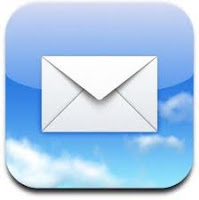 The Mail app freezes while running in the background (or whatever you
want to call it).
The Mail app freezes while running in the background (or whatever you
want to call it). To fix:
1)Double click on your home button, find the Mail app, push and hold on it until the icons start to jiggle, tap the red minus sign on the Mail app to remove it from the background memory
2)Then hit the home button again.
Push email will then work until the Mail app freezes again. Make it a habbit to clear out background memory once or twice a week and since doing so have had no problems with push email. Hopefully this will be fixed with the coming iOS update.
Sunday, March 25, 2012
iPhone Home Button Not Working? – How to Fix It?
iPhone home button not working? Well, don’t worry. Quite a lot of people have the very same problem. Something seems to go wrong and both the single and the double-click functionality of the home button seems to be totally lost. When this happens first, one is easily prompted to press harder. Sometimes people just thing it’s the hardware problem and that the home button is gone for good. This may not be the case most of the times.The problem might occur because of two reasons – one, the software may be faulty and two – this is the worst case scenario – the hardware might be faulty. If it is the latter, you definitely need to go to the Apple Center and get a new iPhone. If the problem is with the software – which it mostly is – one needs to try out the followingmethods.A problem with the software usually is set right when you do a restoration of the iPhone OS. You can either do a restore from the backup, or do a complete restore in case you have not much data to worry about. Restoring from the backup or from scratch lets you reconfigure all your software settings so that whatever it is that was bugging the home button on the iPhone would go away.However, some people have reported that both the types of restore does not bring the intended results. In that case, you’ll need to follow some other method. Here’s one more method which seems to work in favor of some iPhones. You could try it too.
- Open any application on the iPhone
- Press and hold the Power button till the ‘Slide to Shutdown’ screen appears.
- Now release the Power button and gently hold the Home button.
- In all probability, your Home button would start functioning normally again!
In the case that it fails to do so even after all this, you’ll definitely need to check out the hardware part. If you have just recently bought the device, then you get a replacement warranty so you can make use of that to get a new device quickly.UpdateIn case your iPhone home button has become less sensitive or is even broken, iOS 5 has come up with the great solution named ‘AssistiveTouch’ feature. Assistive Touch is one of the accessibility features in iOS 5 that can be served as a workaround, if your iPhone home button is broken.How to Enable Assistive Touch to Access Home Button from Screen in iOS 5:Got to Settings -> General -> Accessibility. Scroll down to bottom and tap on “AssistiveTouch” option. Set it ON to activate the option.After setting AssistiveTouch to ON, you will see a transparent round button at the bottom right of the screen. Tap on that round button to bring the touch menu.You will find the Home button option that works just like as the physical home button.Hope, latest iOS 5 AssistiveTouch feature will bring the intended results.
Thursday, March 8, 2012
Siri for iPhone 4, 3GS and iPad
Things you need to make this work:
Jailbroken iPhone 4 3GS or 3G
iFile (paid app but available for free at repo- cydia.xsellize. com)
Siriport (Repo- repo.siriport.ru)
1. Install this certificate: siriport.ru/1.crt (you do this by typing that address into safari on your iPhone and installing the certificate when prompted)
2. Add repo.siriport.ru in cydia and install Siriport for whatever iOS you are using. This file is very large, WiFi recommended. Once Siriport is installed you should be forced to respring your device.
3. Using ifile or a similar program, go to var/mobile/library/preferences find the file named com.apple.assistant.plist and press the blue circle for more options.
4. Go down to the permission section (user, group, world) and make sure they are all set to read, write. Save the setting.
5. Go to Settings>General and turn off Siri
6. Reboot (not respring)
7. Go to settings and turn on Siri
8. Press and hold your home button until Siri pops up. Say "Hello Siri". Odds are that she will give you an error. Something to the effect of "I'm sorry, but I can't take any requests right now". Talk to Siri every couple of minutes (at any interval) until Siri works. THIS IS THE STEP WHERE MOST OF THE PEOPLE GIVE UP. Please, have patience and you will have Siri running.
You can check the status of the Siriport server at this web address:
http://siriport.ru/forum/siriport-ru-server-status.php
9. If the server is overloaded and it will not giving you a working key, delete your assistant.plist file, go to settings and turn off Siri, shut off your device then turn it back on. Turn Siri on and try activating Siri again. I have personally used this method 3 times. Activation times varied from 5 minutes to 6+ hours. It is not a fast method, but it is a free method for getting Siri on your i-device.
Good Luck and happy jailbreaking.
Friday, November 18, 2011
Problem sync cracked apps to iTunes
Solution 1:
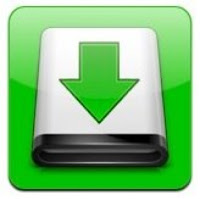 Make sure you have the correct AppSync version installed for you firmware
Make sure you have the correct AppSync version installed for you firmwareMake sure you have at least 1 legit app from the AppStore installed, free or paid.
Make sure your device IS NOT connected to the computer while you install an app.
Try rebooting, or Respring, after you install an app, then try syncing again.
Make sure iTunes Sync is ON in Installous.
Solution 2:
Right-click on your device icon in the left menu in iTunes (under Devices), and click Reset Warnings
Right-click again and click Transfer Purchases
Solution 3:
Download an iDevice filesystem browsing program, like iFunBox, or iPhone Explorer (make sure you have afc2add from Cydia installed)
Open the program you chose, and navigate to var/mobile/Documents/Installous/downloads
Copy the ipa files you downloaded to a folder somewhere on your computer (where you can find them)
Open iTunes, click on File (in top left) and click on Add File to Library, then navigate to the folder where you copied the ipas, hold down Shift (PC) or Command Key (Macs), select all the files (click on the 1st, and the last) and click Open
Alternately, you can select multiple files using CTRL, right-click and click Open
Monday, September 12, 2011
Usage time=standby time, iPhone battery problem
One of the major bugs that most the iPhone users complained is the battery drain dramatically after they update their firmware. Some also found that the usage time is actually same with the standby time as indicated in the setting. This means the iPhone is continuously running even they put it in standby mode. Here is the solution to fix the battery drainage problem:
1st. Turn off WiFi.
2nd. Turn on everything on cellular data (3G, Cellular Data, Data Roaming)
3rd. Wait until iPhone gets 3G signal, after it wait ~5mins
4th. Turn off 3G (DO NOT connect to any Wi-Fi networks before this is done), DO NOT turn off cellular data and data roaming.
5th. Turn on Wi-Fi. Connect to home Wi-Fi if available.
Monday, July 18, 2011
Uninstall FaceIt 3GS will cause you to loose sound on message/notification / lock / unlock / keyboard
Wednesday, April 20, 2011
Update iPhone baseband to iPad baseband 06.15.00 kill GPS function

Hi to all the iPhone users, if you care about your GPS function, please don't update your iPhone BB to 06.15.00. The upgrading BB is usually for those who are using snowbreeze 2.5.1 and 2.6 to jailbreak 4.3.1 and 4.3.2 while still able to unlock the phone by using ultrasnow.
A lot of unlockers' reports that after they update their iPhone BB to 06.15.00, they lost GPS function. (GPS not working).
Unlockers have been reporting mixed results about GPS functionality at 06.15.00. Until they can track down what differentiates those who retain GPS vs. those who lose it, be conservative and assume you’ll lose GPS at 06.15.00.
To sum it all up:
* By unlocking iPhone 3G/3GS with baseband 06.15.00, assume you will lose GPS.
* Baseband 06.15.00 does support GPS functionality.
* A few hacks are required to fix the troublesome part (still under working)
*There is no way for you to downgrade your baseband once you upgraded it, at least for this moment.
*Please stay at your current version or upgrade to os not newer than 4.2.1 by using snowbreeze while preserving your old basement for unlock purposes.
Friday, January 14, 2011
Turn your iPhone into wifi router by using Mywi 4.12.6
Create a WiFi HotSpot with a press of a finger! Wherever you are - you can connect your laptop or other mobile device to your iPhone/iPad easily. MyWi has been rebuilt from scratch to bring tethering support to iOS 4! Will work with all jailbroken iPhones (including 2G/3G/3GS/4) and iPad on 3.1.2 or later.
IMportant Note: Make sure You Install com.intelli.statusbaricons before you Install this Crack.

MyWi 4 New Features and Improvements:
- Faster performance
- Lower battery consumption
- Choose the In Use Indicator that you want:
- - Status bar icon (no battery use)
- - Blue pulsing bar (10% - 15% more battery)
- Adjust the WiFi transmit power (Between 30% and 100%)
- Battery consumption meter
- USB Bridge mode. (Connect your laptop over USB to the phones 3G or WiFi connection!), Finally make use of all that free WiFi your iPhone/iPad gets!
Original Features:
- Create WiFi Hotspot to connect multiple laptops or mobile devices to share your iPhone's internet connection
- 40 bit and 104 bit WEP Security to prevent others from accessing your WiFi HotSpot
- Ability to enable USB Tethering on your iPhone
- Broadcasts the Network Name (SSID) - no need to fuss with creating an adhoc network on your laptop
- Shows up and down bandwidth usage
Version:
4.12.6 Updates
- Fix for Bluetooth Tethering
- Fix for DNS (for some users)
Download:
Fixed Mirror
IMPORTANT: !!
Intelliborn now checks wether license request comes through Cydia, if not they will not send a license, the
Workaround:
Install the Original from Cydia keep it installed , Install this Crack over the Original!
Importent !!
Installation with /Cydia/Autoinstall will NOT work
(app needs internet connection during install connection is broken during reboot!)
install with iFile (free version will do)
Respring AND Reboot after install. Only works otherwise if you still have Old Lisence
Wednesday, December 29, 2010
Fix Cannot Connect To YouTube Error On iPhone And iPod Touch
Many of us face the dreaded “Cannot Connect To Youtube” error after jailbreaking iPhone and iPod Touch. The error is caused due to some signature turbulence caused by jailbreaking tools and isn’t common to every jailbreaker. The fix for this error is very simple and all you need to have is Cydia store installed on your iPhone or iPod touch.

In order to fix YouTube on iPhone and iPod Touch after jailbreak, you need to follow these simple steps:
Step One : Press to launch Cydia from your SpringBoard.
Step Two : Press to select the Manage tab at the bottom of the screen.
Step Three : Press the large Sources button.
Step Four : Press the Edit button at the top right of the screen.
Step Five : Press the Add button at the top left of the screen.
Step Six : Enter “ http://www.cmdshft.ipwn.me/apt/ ” as the new source address and tap the Add Source button.
Step Seven : Once the source has been successfully added press the large Return to Cydia button.
Step Eight : Press the Done button to exit Edit mode.
Step Nine : Press to select the newly added NERV repository.
Step Ten : Press to choose Youtube Fix # 2 from the list of Packages
Step Eleven : Press the Install button at the top right of the screen.
Step Twelve : Then press the Confirm button to beginning installation.
There you go! You can now watch all the videos you want without that nagging error. If YouTube is still giving you some issues then you can try other 2 options i.e. YouTube Fix # 2 and 3 to rectify the problem.
Monday, December 27, 2010
iPhone must have applications

When you use Viber, your phone calls to any other Viber user are free, and the sound quality is much better than a regular call. You can call any Viber user, anywhere in the world, for free.
2.WhatsApp- a smartphone messaging app which allows you to exchange messages with your friends and contacts without having to pay for SMS. WhatsApp Messenger is cross platform and available for iPhone, BlackBerry, Android and Nokia (beta) and yes, those phones can all message each other! To send and receive messages,
 WhatsApp utilizes your existing smartphone internet data plan: 3G/EDGE (or Wi-Fi when available)
WhatsApp utilizes your existing smartphone internet data plan: 3G/EDGE (or Wi-Fi when available) In addition to messaging, iPhone, Android and BlackBerry WhatsApp Messenger users can send each other unlimited images, video and audio media messages.
3.Awesome Note-an innovative note taking application and to-do manager that allow you to combine notes with to-do flexibility.
Awesome Note enables you to customize its look with themes the way you want it to be displayed with different folder icons, colors, fonts and paper backgrounds.
From easy-to-use regular notes to notes with multiple photo attachments, To-Do Notes to organize your day, Post-It style Quick Memo to quickly jot down your thoughts, sending notes with photo attachments as email, and synchronization with Google Docs / Evernote, Awesome Note provides some powerful features.
Jot down your ideas, thoughts and memos, and create daily diary, travel diary, email box, checklist, shopping list, to-do list, scheduler and anything else you want and sort them into custom categories with Awesome Note.
5.iExpenselt - a full-featured expense tracker app for your iPhone. Mind you, while the app's interface may look simple, it is however a very powerful app that will enable you to do so many things. Of course, the ultimate goal is for you to better manage your budget by tracking your daily expenses for food, transportation, and practically all your personal and business
 transactions.
transactions.
Saturday, December 25, 2010
Angry Birds Review

Angry Birds is a physics puzzle game where you must launch these vengeful birds at the pigs’ makeshift defenses. To clear each stage, you must destroy all of the pigs before you run out of the allotted number of birds.
The game is played as dragging your finger across the iPhone’s screen and letting go when you’ve correctly angled the slingshot.
That’s not to say Angry Birds is easy. Managing your birds, hitting your marks exactly, and strategizing your target priorities make the game challenging enough. 
You must also attempt to get a three-star rating depending on the amount of structural material you destroy.
Personally I think this is the game that every iPhone user should try it. It is addictive and simply the best iPhone game ever. I told everyone about it and they love it too.
Monday, December 20, 2010
How to Jailbreak your iPhone, iPod Touch or iPad

Jailbreaking your iPhone, iPod Touch or iPad allows developers to access API’s that Apple traditionally does not allow them to access (Apple has strict rules/policies). Due to Apple’s select policies, developers went underground with the launch of the Cydia Store. The following guide will show you how to jailbreak your iDevice.Cydia store allowed jailbreak users to download and paste system files in thier idevices and perform extraordinary activities in their device which are not allowed by apple. For example, enable flash in safari browser and etc.
How to Jailbreak your iPhone, iPod Touch or iPad
First, no matter what device you have, you’ll want to sync your phone with iTunes to make sure all of your data is backed up.
Perform the following actions based on your application below.
If you own an iPhone 3G, 3GS, 4 or iPod Touch (1Gen, 2Gen, 3Gen or 4Gen) with iOS 4.1 installed or if you own an iPad (WiFi and WiFi+3G owners) with iOS 3.2.2 installed: Download the latest jailbreak file from www.limera1n.com.
If you own an iPhone 3G, 3GS, 4 or iPod Touch (1Gen, 2Gen, 3Gen or 4Gen) with iOS 3.1.2, 3.1.3, 4.0, 4.0.1 installed or an iPad (WiFi and WiFi+3G owners) with iOS 3.2 or 3.2.1 installed: Download the latest jailbreak file from www.Jailbreakme.com. Users can jailbreak their phones instantly by sending their browsers directly to the jailbreakme site and successfully load the page (it’s a browser based application).
Once you’ve downloaded your jailbreak file, the iDevice will restart. You can then launch the Cydia app (which will restart again), and install your desired applications through Cydia*.
**If you want to perform FaceTime calls over 3G on an iPhone 4 or 4G iPod Touch, click here. You will need to jailbreak your device in order to do so.
That’s it!













